Are you a real estate professional looking for a quick, hassle-free way to establish an online presence? Look no further! The ABC Real Estate WordPress website offers a ready-made solution that you can download, customize, and make live in just a few minutes. This pre-designed website is tailored specifically for the real estate industry, ensuring you have all the features you need to attract clients, showcase properties, and grow your business.
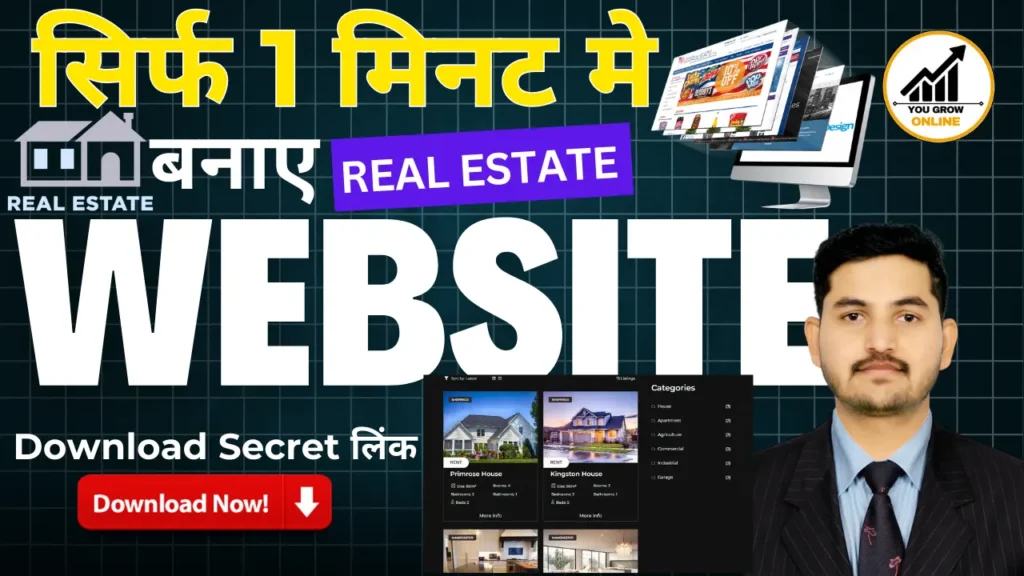
Gone are the days of spending weeks (or months) building a website from scratch. With ABC Real Estate, you can bypass the complexities of web development and focus on what matters—your real estate business. In this article, we’ll walk you through the entire setup process, from downloading the code to launching your customized site. Ready to dive in?
ScreenShots –
What Makes “ABC Real Estate” Special?
The ABC Real Estate website is not just another generic WordPress theme. It’s a fully functional, responsive website designed with real estate professionals in mind. Here’s why it stands out:
- Mobile-Friendly Design: Your site will look great on desktops, tablets, and smartphones.
- Feature-Rich Templates: Includes pages for property listings, agent profiles, contact forms, and more.
- Easy Customization: No coding knowledge required—customize the site to match your brand effortlessly.
- Quick Setup: Get your website live in as little as one minute.
Whether you’re new to WordPress or a seasoned user, ABC Real Estate makes website creation a breeze.
Download the ABC Real Estate Website Code
The first step in your journey is downloading the website files. Here’s how:
- Visit the Download Page: Click the provided link to access the download.
- Ensure System Compatibility: Ensure your hosting provider supports WordPress (most do).
- Download the Files: The file is compressed in a zip format for easy handling.
Once downloaded, you’re ready to move on to the next step.
Password – yougrowonline
Step-by-Step Guide to Import a Website Using All-in-One WP Migration
Step 1: Install the All-in-One WP Migration Plugin
Before you can use the plugin, you need to install it on your WordPress site. Here’s how:
Download All-in-one Wp Migration Premium Plugin – CLICK HERE
- Log in to your WordPress admin panel.
- Navigate to Plugins > Add New > Upload Plugin
- Upload All-in-One WP Migration.
- Locate the plugin in the search results and click Install Now.
- Once installed, click Activate.
The plugin is now ready to use.
Step-by-step video guide –
Step 2: Access the Import Option
Now that your file is ready, proceed to import it into your new site:
- Extract the downloaded file.
- In the WordPress dashboard, navigate to All-in-One WP Migration > Import.
- You’ll see a drag-and-drop area or an option to upload the file.
Step 3: Upload the Import File
- Drag your ABC-real-estate-website
.wpressfile into the upload area or click the area to browse your computer and select the file. - The upload process will begin immediately and may take some time, depending on the file size and your server’s speed.
Tip: Some hosting providers limit the maximum upload file size. If your file exceeds this limit, you can increase the limit using the plugin’s settings or contact your hosting provider for assistance.
Step 4: Replace Existing Site Data
After the upload completes, the plugin will show a warning message informing you that importing the file will overwrite your existing website data. If you’re ready to proceed:
- Click Proceed to confirm.
- Wait as the plugin processes the import. This step may take a few minutes.
Step 5: Finalize the Import Process
Once the import is complete, the plugin will prompt you to complete one final step:
- Permalinks Structure Update: Go to Settings > Permalinks and click Save Changes without making any adjustments. This ensures all URLs work correctly on the new site.
- Check your website to ensure everything is functioning properly.
Step 6: Configuring the ABC Real Estate Website
With your database connected, it’s time to configure the website. Access the WordPress admin panel by navigating to yourdomain.com/wp-admin. Log in using the credentials provided during setup.
- Complete the setup wizard to configure your site.
- Input your site title, tagline, and admin email.
- Preview your website to ensure everything is functioning properly.
Step 7: Customizing Your Website’s Design
Make your website truly yours by personalizing its design:
Adding Your Logo and Branding
- Upload your company logo under the Site Identity section.
- Set a favicon for your site.
- Adjust the color scheme to match your branding.
Editing Pre-Designed Pages
- Navigate to Pages in the WordPress dashboard.
- Update text, images, and layouts to reflect your business.
- Use SEO best practices to optimize your pages.
Step 8: Adding Your Real Estate Listings
What’s a real estate website without listings? Add your properties by:
- Navigating to the Properties section.
- Clicking Add New and filling out details like price, location, and features.
- Uploading high-quality photos for each property.
Optimize your listings by including descriptive titles, keywords, and engaging visuals.
Step 9: Testing and Launching Your Website
Before making your site public:
- Check its responsiveness on multiple devices.
- Test all links, forms, and functionality.
- Once satisfied, update your domain settings to make the site live.
Maintaining and Updating Your Website
Your journey doesn’t end at launch. Regular maintenance keeps your website running smoothly:
- Backup your site regularly.
- Keep WordPress, plugins, and themes updated.
- Add fresh listings and remove outdated ones to keep your content relevant.
With the ABC Real Estate WordPress website, creating a professional online presence has never been easier. In just a few steps, you can have a stunning, fully functional real estate website live and ready for clients. Follow the setup instructions above, watch the accompanying video for additional guidance, and start showcasing your properties today!
Frequently Asked Questions
How much time does the setup process take?
The setup process can be completed in under 10 minutes, with most of the time spent uploading files and configuring settings.
Can I use the website for other industries?
While designed for real estate, the template can be repurposed with modifications for other businesses.
Do I need coding knowledge?
No, the ABC Real Estate website is user-friendly and doesn’t require coding expertise.
What hosting plan is recommended?
A basic hosting plan with WordPress support is sufficient, but higher-tier plans improve performance.
How to contact support for assistance?
Reach out via the support email or form included in the setup package for personalized help.
Please don’t forget to leave a review.
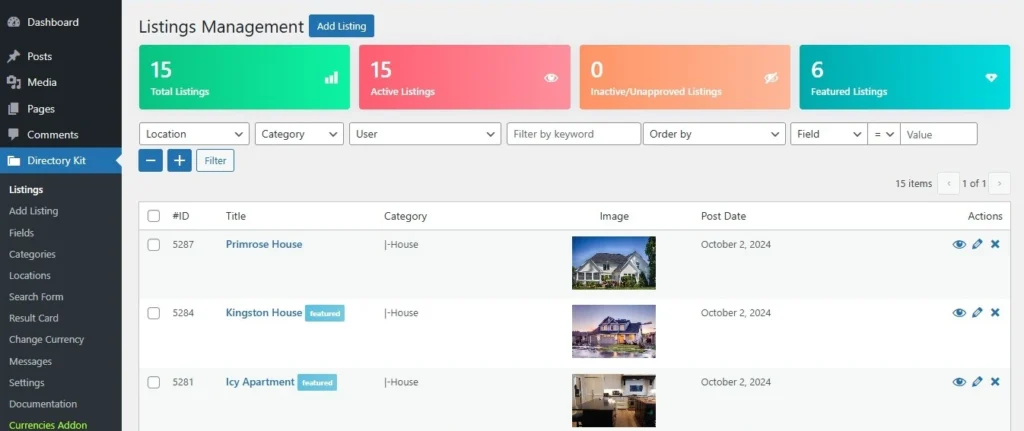
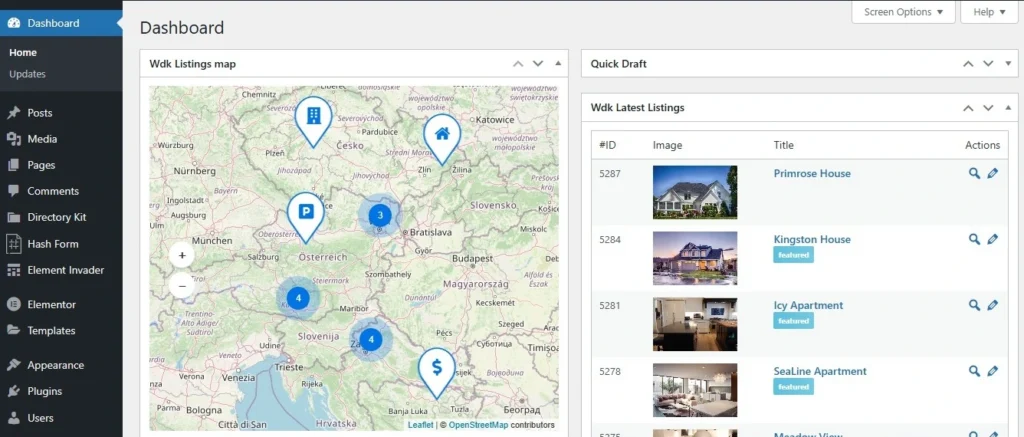

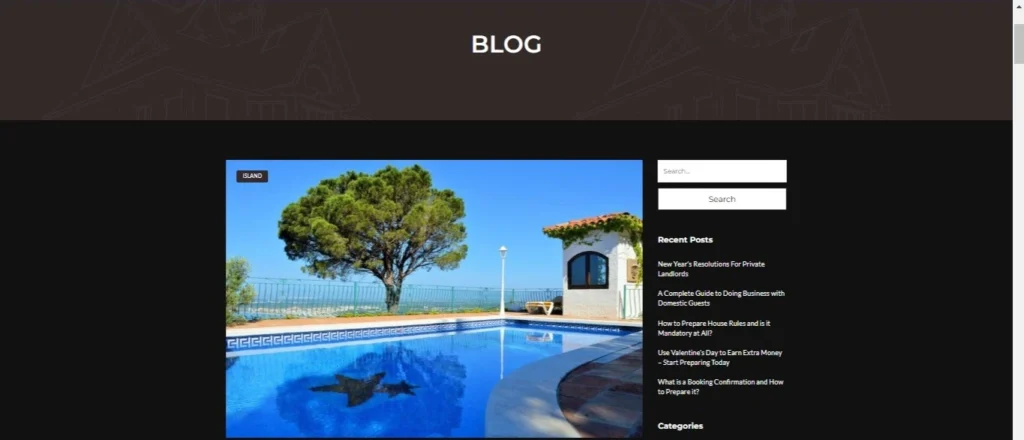
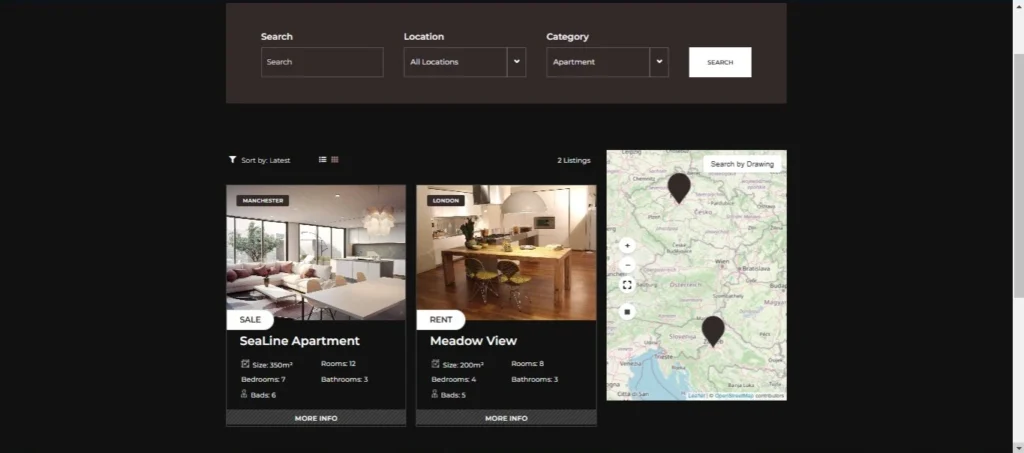
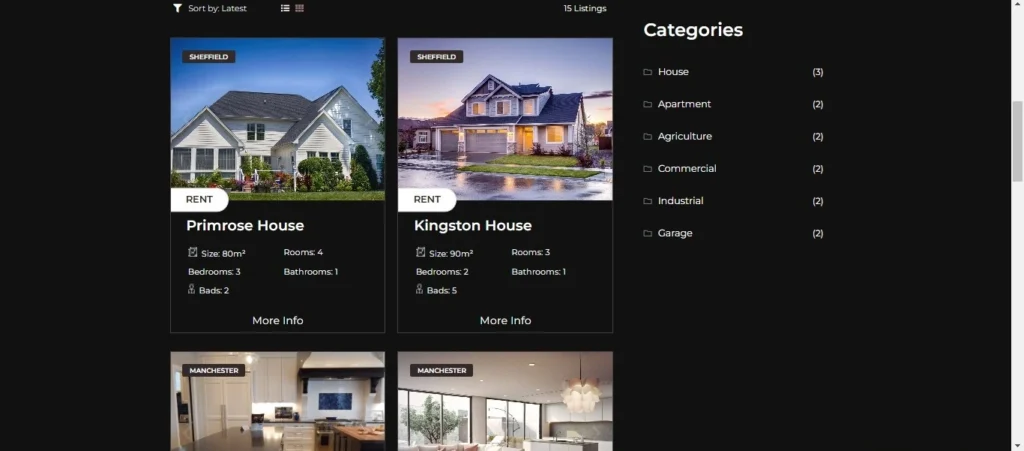

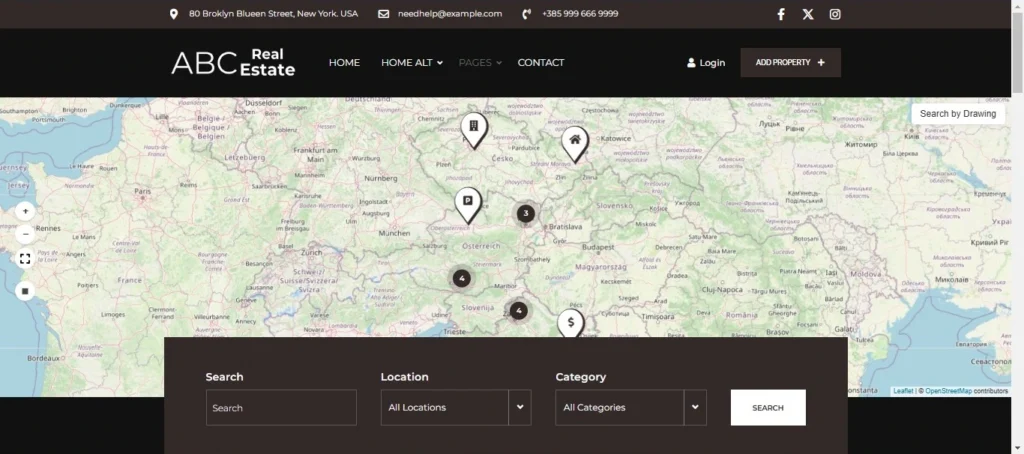
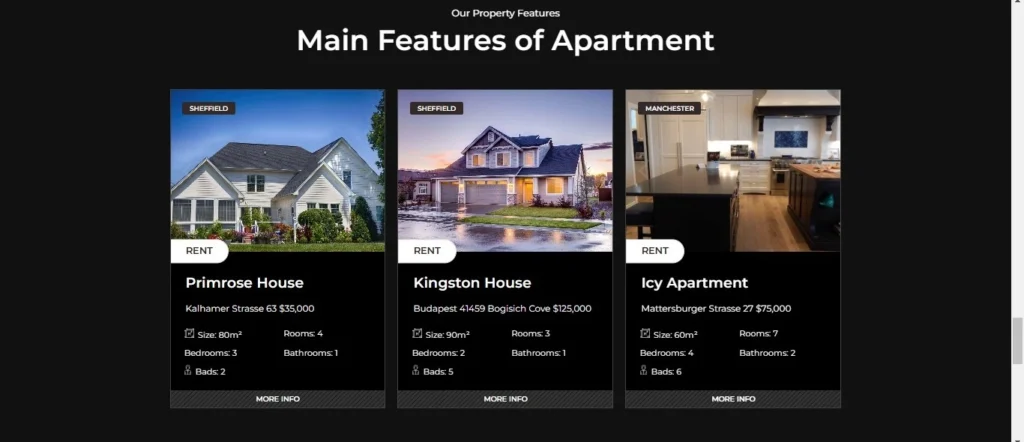
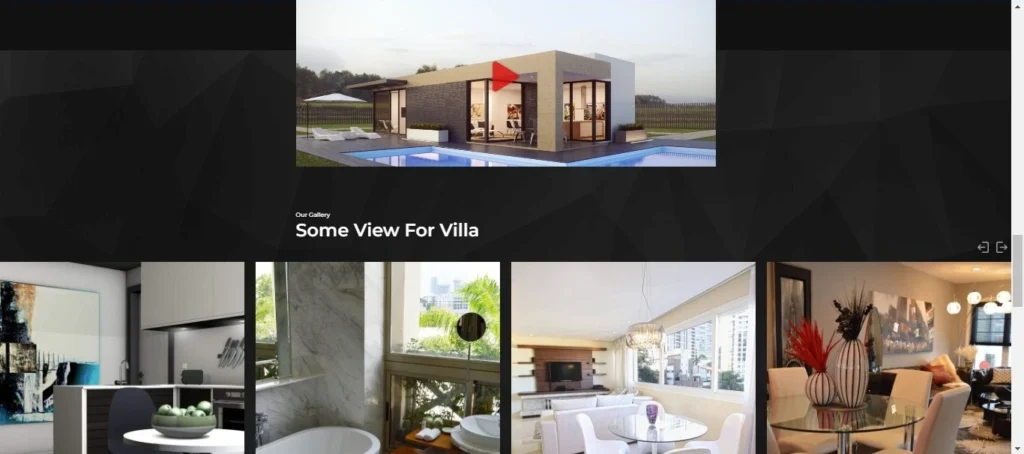
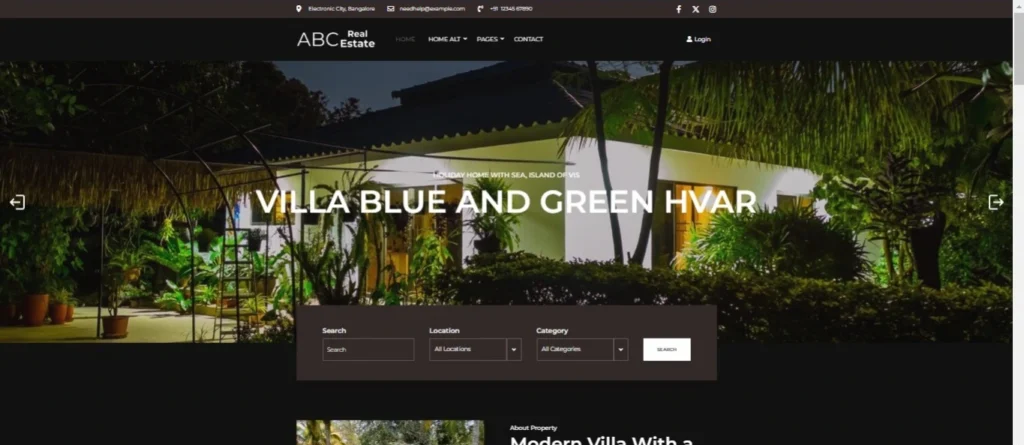
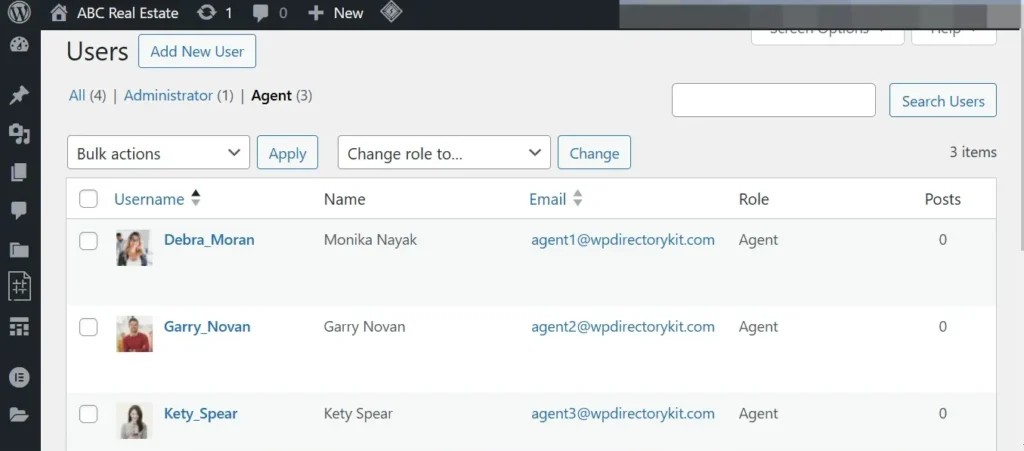


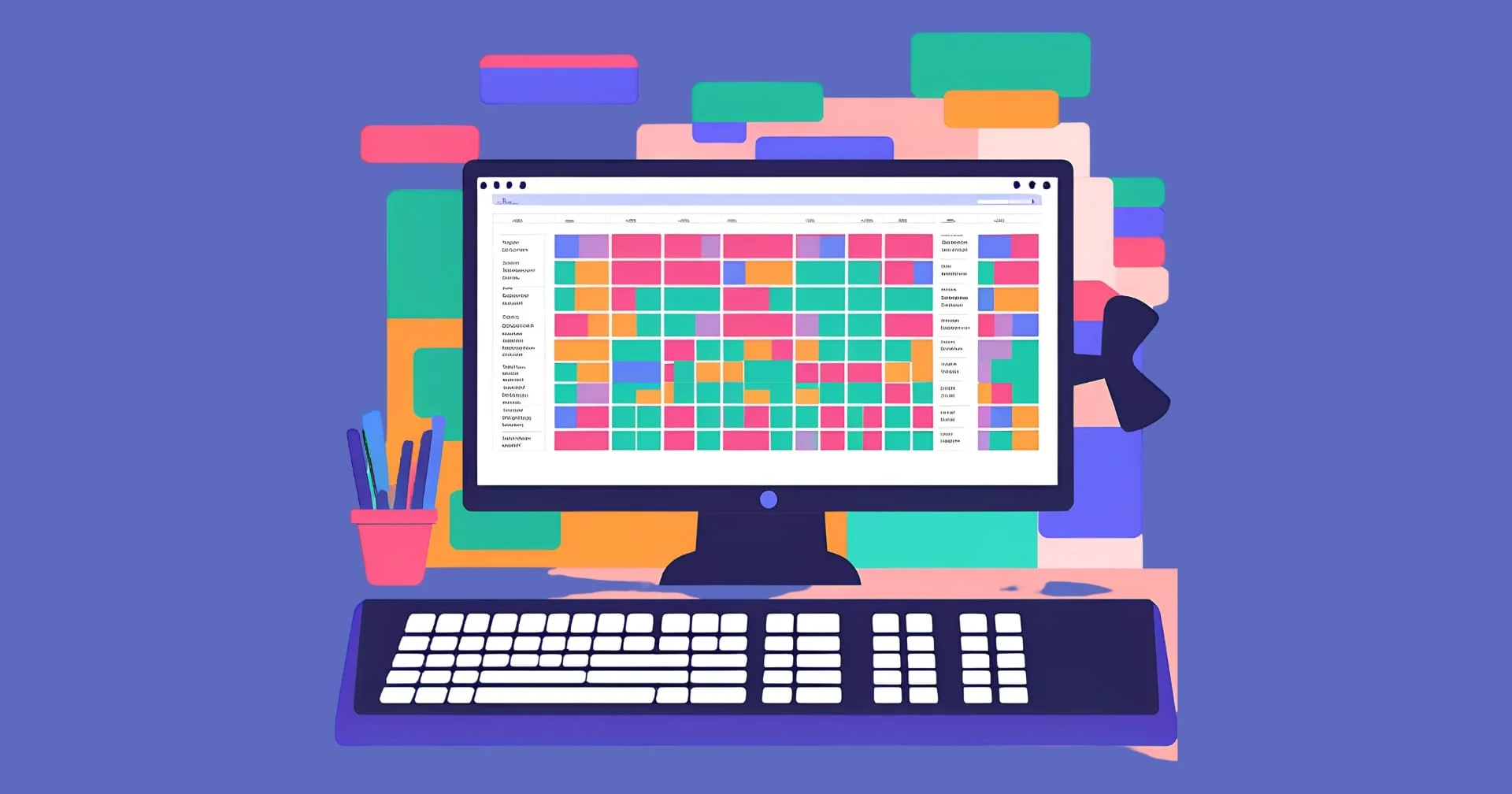

Revolutionize your weighing needs with BWER, Iraq’s top provider of weighbridge systems, featuring unparalleled accuracy, durability, and expert installation services.
I loved as much as you’ll receive carried out right here. The sketch is tasteful, your authored material stylish.
Noodlemagazine For the reason that the admin of this site is working, no uncertainty very quickly it will be renowned, due to its quality contents.
Your blog is a breath of fresh air in the often stagnant world of online content. Your thoughtful analysis and insightful commentary never fail to leave a lasting impression. Thank you for sharing your wisdom with us.
“This article is really informative and well-written!”